User Management Help
Page Loading...
Some of our customers need to have direct control over whether individual employees can log in to the account and what they should have access to. When this is the case, one or more Super Users are set up for the customer. This enables them to do a few things via the User Management screen under My Account > Account Management.User Management Features:
- Set Up New Users. Just click "Add New User" and fill out the form. Users created this way have immediate access to the account.
- Remove Existing users. If an employee has left the organization, the customer can revoke access to the account immediately. Just click the Remove button next to their name.
- Control Access Levels for Users. Examples of business rules that can be configured here include access to Accounting, Pricing, or Placing Orders.
Additional considerations regarding new user setups:
- If you set users up via the User Management, you will need to communicate their login information to them. Alternatively you can instruct them to use the Forgot Password form on our website, which will generate an email confirming their access.
- If an individual from your organization fills out our standard registration form, an email will be sent to any Super Users letting them know. These users will come into our system with a Disabled flag, meaning they will not be able to access the account until a Super User confirms their access (by removing the Disabled flag via our User Management tool). This can be found on the Edit User screen (screenshot below).
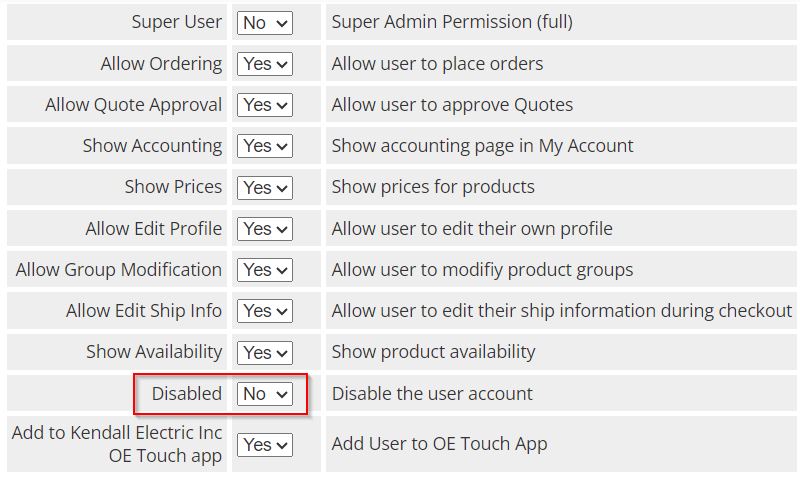
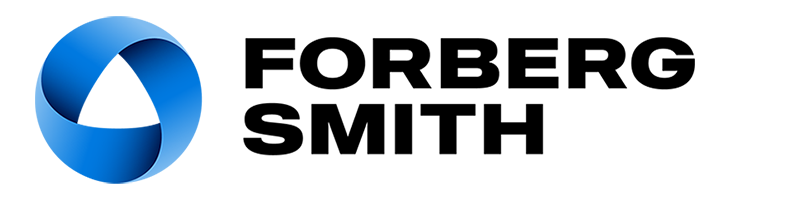
 User Management Help
User Management Help