My Account
Page Loading...
| My Account allows you to set your Personal Settings, look up Order History and Open Orders, view and print Monthly Statements, as well as access Product Groups and Saved Carts. If you have not logged into Web Order Entry, you can do the following: Log into Web Order Entry.
If you have lost or forgotten your password, simply provide your e-mail address on this page and your login will be e-mailed to you. See this page for help.
If you want to change your password, please check out this page. Once you have logged into Web Order Entry, you can do the following through My Account: Account Management If you are a user with access to multiple shipping addresses for your company and frequently use the same ship-to but don't want to have to select it each time, you can set your default ship-to here.
Track, retrieve, and delete downloaded files from this page.
See this page for help. Please note this will prompt you to log out in order to change your password.
Delete and add Credit Cards from this page.
Under Personal Settings you can:
1. Specify your default Ship To and payment type as well as enter default shipping instructions. 2. Show or hide Money Saver alerts and the Order Summary page. 3. Set whether or not to receive order confirmation emails and abandoned-cart emails. Account Review Customers who log into Web Order Entry can view order history, open orders, and print invoices through Account Review. Review open quotes/bids. See this page for help.
View Open Orders and the status of the order.
View an order to find the status of each item and when the items are scheduled to ship. This option allows you to view invoiced orders.
If the order has been recently invoiced and has shipped via UPS, you can track the shipment through UPS online. Looking for a specific invoice? Simply search for it by Sales Order number or PO number in the textbox located at the top of the Order History listing. This option allows you to conduct an advanced search for an order. Although using date range is recommended, you can also search by Order Number, Part Number, PO Number, Manufacturer Catalog Number, Release Number and Product Description.
If you have accounting enabled, you can pay invoices with Billtrust. See this page for help.
This option allows you to view your Credit Balance and Open Orders for your selected Ship-To.
This option allows you to view Monthly Statements for current month and previous months.
Product and Order Management View and Maintain Product Groups, Carts, Quick Pad and Reorder Pad from this section. Access Product Groups from here to manage them.
Create new Product Groups, edit or remove items from Product Groups, rename Product Groups, and an option to delete Product Groups is available. You can also place an order from your Product Groups. Check the box, enter the quantity for purchase, and click the "Add to Cart" button. You can manage your custom part numbers here.
Saved Carts allow you to save a cart prior to submitting. For example, if you have all the material in your shopping cart and the only thing you are awaiting is a PO number, simply save the cart. Once the PO Number is obtained, return to Web Order Entry, select the Saved Cart and submit it as an order.
You can also manage your Saved Carts from this page. In addition to submitting a Saved Cart, you can update a Saved Cart, add or remove items or even update information on the Saved Cart. The option to delete a Saved Cart is also available. Use Quick Pad to quickly find products by item number or description. Simply enter an item in the Product field, the quantity you want, and the description field will populate once the item is found. Enter as many items as you need.
The Reorder Pad lists all of the items you have purchased within the last year (365 days, not a calendar year) for quick and easy reordering.
Submit an online request for a quote on a special order here.
|
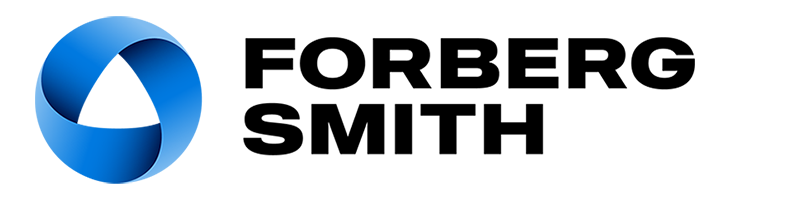
 My Account
My Account